 A Surveillance system to monitor the house is an exciting idea, and a concept that is becoming more and more popular and necessary. Many of us thought of installing a security camera for home at least a couple of times, but for various reasons it has been always low in the priority list of things to do.
A Surveillance system to monitor the house is an exciting idea, and a concept that is becoming more and more popular and necessary. Many of us thought of installing a security camera for home at least a couple of times, but for various reasons it has been always low in the priority list of things to do.
The reasons for procrastinating the procurement and installation of a surveillance home system vary. Either because we want to do it but never have enough time, or because we want to learn more about security surveillance systems before investing any money, or simply because of budgetary constraints.
Despite the reason, now is the time to at least learn a few things about home surveillance. The COVID-19 pandemic is giving us enough free time forcing us to keep some distance between us and minimize socialization. With enough time in our hands, let’s convert a home computer to a single camera surveillance system. Just make sure the computer is not used for work or something more important than playing around. Additionally, learning how the system works could turn out to be a great money saver since it will minimize the times of calling technical support to come and fix it.
Equipment needed
You will need a computer, laptop, or desktop, with a webcam either built-in or external. Additionally, you will need a free surveillance applications you can download from the internet. Depending on your operating system, the application can be downloaded either from the Apple App Store or the Microsoft one. Additionally, you can search the internet for other applications other than the ones I will describe below.
Windows 10 and iOS
Windows 10 and iOS operating systems come with a camera software already installed and configured to use with the built-in camera. This software provides basic video and photo capabilities such as recording video and taking photos.
Camera is the application that comes with Windows 10, and Photo Booth is the application that comes with a Mac laptop. Photos and video captured can be saved locally or to the cloud.
Video files and photos saved on oneDrive or iCloud can be easily accessed via a browser after user authentication.
External Web cameras
If your computer does not come with a building web camera, you can install an external one. The software that comes with the web camera provides more functionality, but it will still be related to photo capturing and video recording.
There may be links in the application to download and activate additional features such as motion detection and alerts in exchange for a fee.
Surveillance software
To be able to use your PC camera as a surveillance camera you should use software designed for that purpose. Most of the time, the free apps have limited functionality. To unlock the app’s full functionality will require purchasing the fully functional application. There are also evaluation surveillance applications, where the application is fully functional for a period. At the end of the evaluation period, if the paid version is not purchased most likely the application will be disabled, with a reminder to purchase it every time you launch it.
Surveillance Software Installation
The installation of surveillance software, whether it was part of the camera package or downloaded is very simple. You run the installation, you select your camera and select the location where the video will be saved. Finally, you configure the behavior of the surveillance software, such as motion detection and alerts. The email/SMTP alert configuration might give you some trouble, but the settings can be easily found by doing a Google search.
iOS Free software – iSentry
One free app that can be downloaded from the Apple app store is iSentry. As mentioned above, iSentry has a paid version with advanced features, if you are willing to pay the money. The free version though includes the following functionality:
- Motion detection activation threshold
- Basic Scheduling
- Video recording. You can specify to record video either only when motion is detected or continuously. You will probably run out of storage very fast if you select continuous video recording.
- Alarms: Select the sound you like to hear when an alarm is triggered. I suggest lowering the volume and testing the available sounds before enabling. Some of them are very annoying. You want to jump out of the window, if you know what I mean.
- Mail and SMTP settings required to receive email and SMS alerts. You can also change the location where the video is saved.
Going through the settings you will see what options are available with the pro version, or if you like you will see what options are not available with the free version.
Windows 10 Free software – Netcam Studio

One free Windows 10 surveillance app that can be used for testing is Netcam Studio. It allows the user to use a webcam attached to his computer or the local network. It includes all the bells and whistles needed to experiment and play around before moving to pay for the advanced version.
The installation is simple, just run the downloaded application, select 32 or 64 bits installation according to your operating system and accept default settings. The installation will install a server and a client. Once the installation is completed, run Netcam studio X server to add your camera and configure it. There are few options to go through and configure, but I will focus on only the minimum required to complete successfully this weekend fun project in no time and problems.
- Global settings/Client settings: Unless you have a PTZ camera installed, accept the default settings.
- Global settings/Server settings: Type in the name for your server, and select from the drop-down list the IP to use.
- Global settings/Library: This is where you specify the location you like the video and images (thumbnails) to be saved. You can use the default. You should make a note of it in case you like to use the Windows 10 file explorer to see what has been recorded.
Once the installation is completed and you are in the Netcam studio X server, click the add source icon to add your camera. Then go to Local source /Webcam tab to add the camera attached to your workstation. I assume you only have one camera, therefore I will not go into the details on how to add additional cameras. However, if your camera is an IP one connected to the same network as your computer, then use the Network camera tab to add it into the system.
To create additional users click on the access control tab, but additional users are not necessary for this have-fun project. The Notifications and Synchronization tab is probably the one that requires a bit more attention than the rest of the settings. This is where you enable email notifications and you specify the recipient’s email account. The order of the fields on this window though is a bit confusing, but don’t worry, it will be clear by the time you finish reading this post:
- Enable: Check this box to enable email notifications
- Reporting/AlertInterval: The default is 120 seconds and is good enough for now
- Reporting/LibraryReport: If you check this box, the alerts will be saved in the location specified under the Global Settings/Library.
- Smtp/AdressFrom: Type any name you like. The emails received will use this name as the sender of the email. Write this name down since you will use it later to give access to your email. Keep in mind that all the alerts send will be coming from your email account. Let us call this step 1 as reference for later
- Smtp/Addressed To: Address of the recipient.
- Smtp/Password: This is where the confusion is. You might think that the password is associated with the address just entered, but it is not. It is the application password required to use your email. This is reference step 2
- Smtp/Port: Is the port used to send SMTP messages. The ports used are either 25, 465 (SSL), and 587(TLS). Most of the free email companies use the same two ports for SMTP messaging 465 (SSL) and 587(TLS). Therefore, whatever you select here must match the security field that is next in the list of fields to configure. For Gmail select 587.
- Smtp/Security: Use TLS
- Smtp/Server: Each email provider uses its own server. Therefore, you will have to find out what they are using. Gmail is using smtp.gmail.com.
- Smtp/Username: This is the username you use to access your Gmail email. Yahoo requires to append the domain name e.g. username@yahoo.com
Once you make all the changes above, click Apply to save them. At this point if you click the “Test email” button you will get an error because Gmail is not configured to allow access from your application. You should configure your Gmail mailbox to allow access to your application following the steps below.
Configure Gmail to allow access to your application
- Once you login to your Gmail mail, click on the Google apps icon found to the left of your Google account image on the top-right side of your window.
- Click on Account and then select Security from the left navigator.
- Under the Signing into Google/Password click App password
- Click the “Select app” down arrow and select Other (Custom name)
- Type in the name you used on reference step 1 above and click generate. A 16 character password will be generated. Copy it into the clipboard and click done.
Go back to Netcam studio settings Smtp/Password reference step 2 above and paste the password there. Then click apply. If everything goes as expected, when you click “Test email” you should receive an email in the mailbox of the account you specified in the “Smtp/Address To” field. The emails will contain an image of what triggered the alert.
What about SMS messages?
SMS was build to send text messages of up to 160 characters and therefore it cannot include images that are especially critical in a surveillance system. Usually the SMS service requires a subscription with a third party.
If your country or location is not listed in the drop-down list, free SMS service will only charge for messages sent. There is also a monthly subscription with unlimited SMS messages.
We are not going to use an SMS message for this project, but if you like to use one, then you can use Chrome “Send Your Email to SMS (Text)” extension. It will not work for all locations and countries unless you subscribe to it.
Conclusion
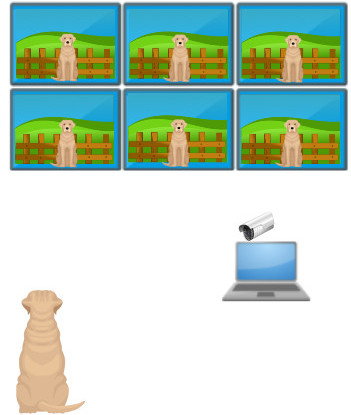
Converting your computer into a surveillance camera for a weekend will give you enough excitement and knowledge to be more security surveillance savvy, accompanied by hopefully fun videos and pictures for your digital album.
Well, it will include some embarrassing ones too, but still they will be fun.
To summarize what we talked about, you will need a computer, a web camera, and the surveillance software. I mentioned a couple of applications that have a free version, but there are a lot more. Just search the internet for the one that will provide you the fun and the thrill you need during a weekend.
If you have more than one camera, and they are IP cameras on the same network, then you can use any software that can handle more than one camera. This software most likely will come with a web server you can access from anywhere on your network. If you like to access your security surveillance away from home, then you should use some kind of firewall for better protection.
I hope you have fun whenever you decide to follow through. I would really appreciate it, if you like to leave your comments and suggestions below.
Thanks
Kyriakos


This is an informative website. I never thought that I could use my computer for a surveillance camera. I was thinking of getting a nanny cam but now I see there is another way to spy on what is going on at home when I am not there. Thank you for sharing this article.
Hi Kiriakos,
Wow!!!these are really great stuffs, I didn’t know that I can use my computer as a surveillance camera other than been scared that my family can be watched by our laptop camera making us to attached anti-spy something.
Thanks for sharing this information. I definitely need to visit here to learn more stuffs because I’m thinking of upgrading my security alarm system.
V/r
I never thought it could be this easy to set up a simple home surveillance system. Unlike my dad, I have never given much thought to security cameras. Probably its because I thought they were somehow complicated. But the way you have broken it down makes me think I need to try this out for fun and may be decide to go full fledged and get the professional home security camera system. Thank you for sharing.
Hi Zay. I am glad I could help. Welcome to the exciting word of surveillance cameras and home security.